Do you occasionally share your Linux desktop machine with family members, friends or perhaps with colleagues and may be with partners at your workplace, then you have a reason to hide certain private Data,files as well as folders or documents. The question is how might you do this?
In this tutorial, I will try explain an easy and effective way to hide files and folders and view hidden
files/folders in Linux from the GUI and Terminal.It is very easy technique.
To hide a file or directory from the terminal, simply append a (dot . ) at the start of its name as follows using the mv command.

Here I already created Test folder ,you can see this in above screenshot.

To hide folder I perform above command .

Now, Check from terminal ,there is not showing folder,you can see in above screenshot
If you want to see hidden folder perform below command.

You can see in above screenshot there is .test name folder availabe.
If you want to unhide hidden folder then perform below command.

Then Check by performing below command.

To Hide/Unhide Folder/Files using GUI perform following steps
Create Folder with any name (ex. test)

Using GUI method, the same idea applies here, just rename the file by adding a . (.test)at the start of its name as shown below.
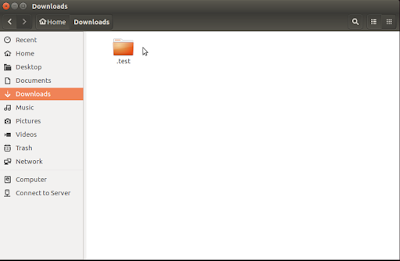
Now Refresh the window and check your folder will hide.
To Unhide the hidden folder go to View and check the option Show Hidden Files to view hidden files or directories.To see hidden folder there is shortcut available , Perform ( ctrl+h ) to show hidden files and folders.
In this tutorial I tried to explain how to easily and effectively hide files and directories and view hidden files/directories in Linux from the terminal and GUI file manager.
Feel free to comment and share your Thoughts.
In this tutorial, I will try explain an easy and effective way to hide files and folders and view hidden
files/folders in Linux from the GUI and Terminal.It is very easy technique.
To hide a file or directory from the terminal, simply append a (dot . ) at the start of its name as follows using the mv command.
Here I already created Test folder ,you can see this in above screenshot.
To hide folder I perform above command .
Now, Check from terminal ,there is not showing folder,you can see in above screenshot
If you want to see hidden folder perform below command.

You can see in above screenshot there is .test name folder availabe.
If you want to unhide hidden folder then perform below command.
Then Check by performing below command.

To Hide/Unhide Folder/Files using GUI perform following steps
Create Folder with any name (ex. test)

Using GUI method, the same idea applies here, just rename the file by adding a . (.test)at the start of its name as shown below.
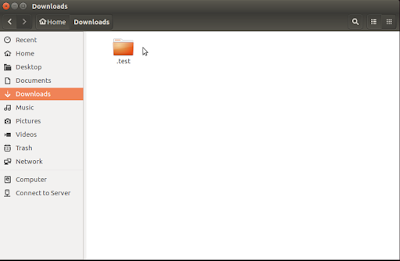
Now Refresh the window and check your folder will hide.
To Unhide the hidden folder go to View and check the option Show Hidden Files to view hidden files or directories.To see hidden folder there is shortcut available , Perform ( ctrl+h ) to show hidden files and folders.
In this tutorial I tried to explain how to easily and effectively hide files and directories and view hidden files/directories in Linux from the terminal and GUI file manager.
Feel free to comment and share your Thoughts.





No comments:
Post a Comment