A virtual private system (VPN) expands a private system over an open system, for example, the Internet. It empowers a PC to send and get information crosswise over shared or open systems as though it were specifically associated with the private system, while profiting from the usefulness, security and administration arrangements of the private system. This is finished by setting up a virtual point-to-point association using devoted associations, encryption, or a mix of the two.
HMA vpn is available for Windows, Linux, Mac, and smartphones. To use vpn services you need a vpn software. Once you are logged in your control panel home you can view your current subscription status and download the specific client for your machine.
To install and configure HMA-VPN CLI then follow below steps :
- Download HMA-VPN package from Internet.Here is the Download Link --
https://s3.amazonaws.com/hma-zendesk/linux/hma-linux.zip
- After Download , Extract the zip file
- Go to the extracted folder. In that folder there is four files.
- Give full permission to hma-openvpn.sh file by performing follwing command.

Now Run hma-openvpn.sh file using below command.

After performing this command it will start installation process .

Press Y to install openvpn package
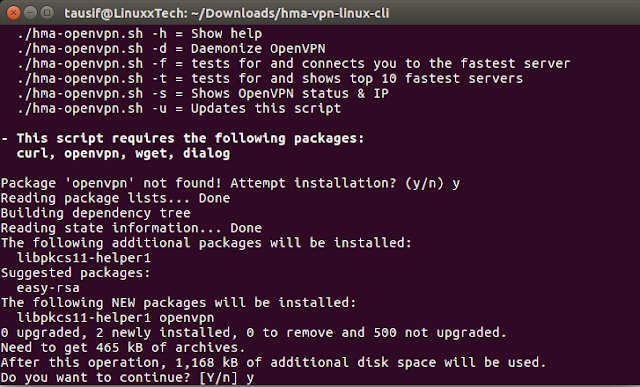
Press Y to continue installation process.

Press Y to install dialog package.

Press Y to install fping package .

Now Installation process is finished you can see HMA logo in Terminal now you can use VPN by selecting country and using enter your HMA username & password.
HMA vpn is available for Windows, Linux, Mac, and smartphones. To use vpn services you need a vpn software. Once you are logged in your control panel home you can view your current subscription status and download the specific client for your machine.
To install and configure HMA-VPN CLI then follow below steps :
- Download HMA-VPN package from Internet.Here is the Download Link --
https://s3.amazonaws.com/hma-zendesk/linux/hma-linux.zip
- After Download , Extract the zip file
- Go to the extracted folder. In that folder there is four files.
- Give full permission to hma-openvpn.sh file by performing follwing command.
Now Run hma-openvpn.sh file using below command.
After performing this command it will start installation process .

Press Y to install openvpn package
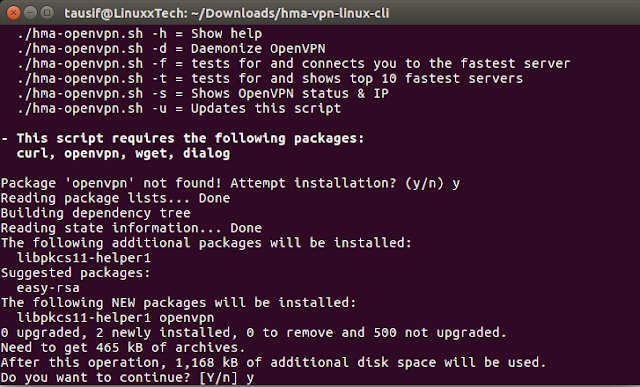
Press Y to continue installation process.

Press Y to install dialog package.

Press Y to install fping package .

Now Installation process is finished you can see HMA logo in Terminal now you can use VPN by selecting country and using enter your HMA username & password.





No comments:
Post a Comment